General Availability of Cloud Monitoring Console’s Maintenance Dashboard
Navigating the Maintenance Dashboard
When you access the Maintenance Dashboard within the CMC app, your attention is immediately drawn to the informative card displaying details about the "next maintenance window" scheduled for your deployment within the next 30 days. This card appears only if you have a Splunk-initiated maintenance planned within a month. It provides valuable information such as the Maintenance Type, Maintenance ID, scheduled start time, and a status progress timeline, offering daily updates on the status of your maintenance window. For a more comprehensive view, the bottom section of the Maintenance Dashboard features a table that includes additional details about the operation types (e.g., Splunk upgrades, App upgrades) involved for each maintenance window. By default, the table is filtered to show all upcoming maintenance activities within the next 30 days, including the "next maintenance window."
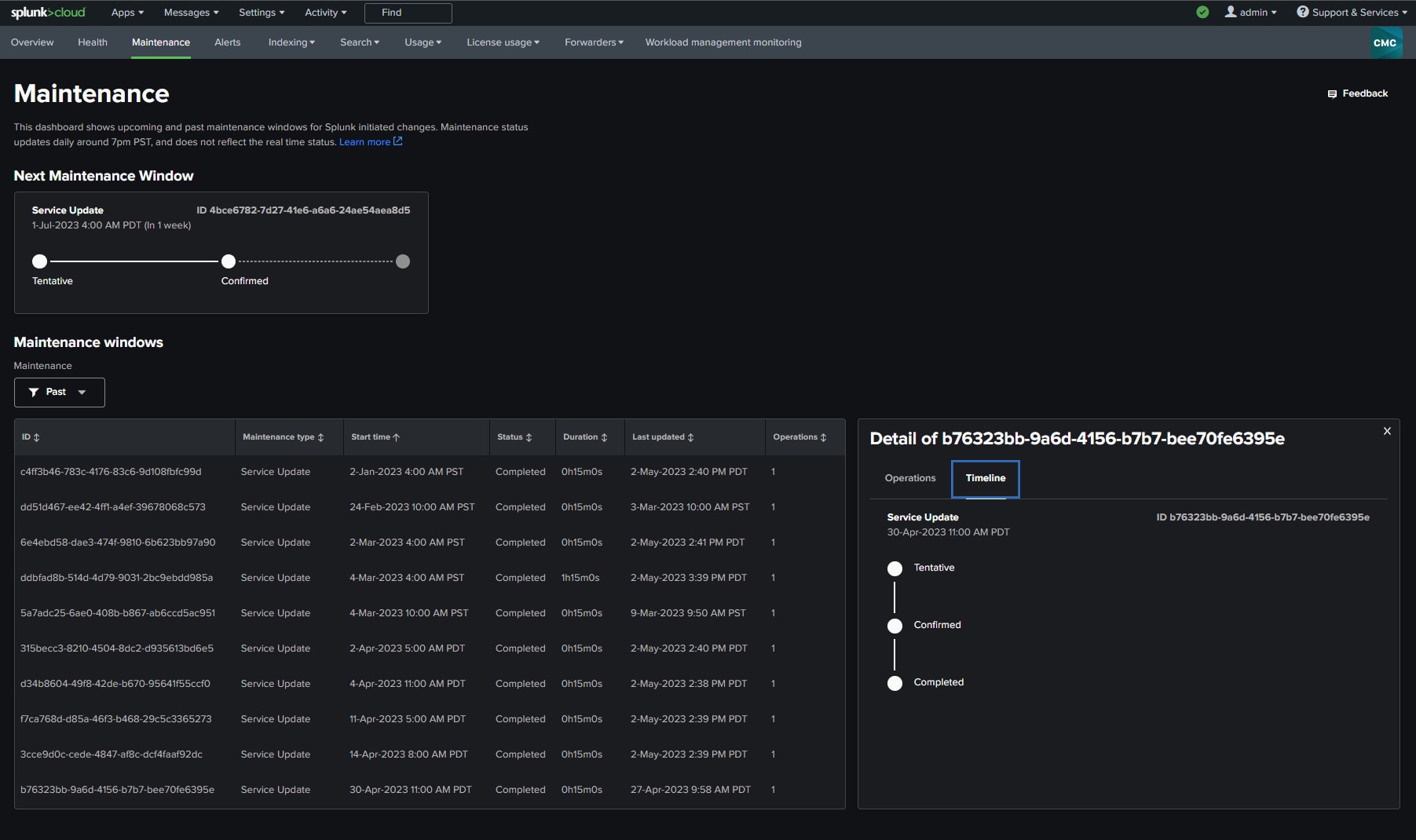
In this screenshot we see the informational card about the “next maintenance window” as well as the table filtered to show all upcoming maintenance.
Each row of the table provides detailed information about a specific maintenance window including exact/estimated start time, status, duration, timestamp of when the record was last updated as well as number of operations that Splunk plans to perform within that Maintenance window. Each row comes with a convenient side panel displaying the details of the operations planned, with the option to switch tabs and view the status progress timeline. This ensures you have all the necessary information at your fingertips to share with your end users. The table filter allows you to choose whether you want to view upcoming, past, or all maintenance windows. When filtering the table by upcoming maintenance, the windows are sorted in chronological order, ensuring the nearest maintenance window appears at the forefront for easy reference.
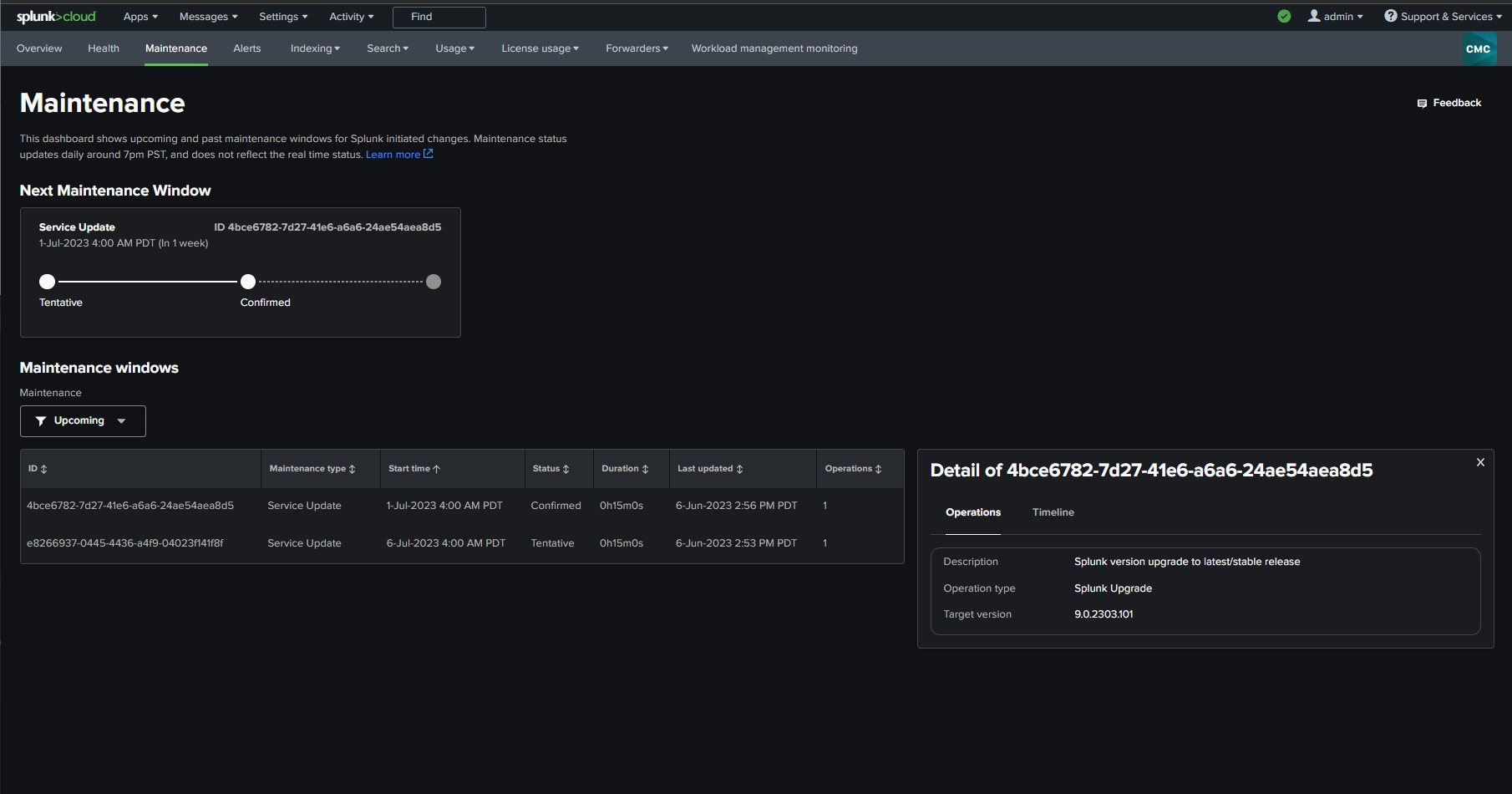
In this screenshot you can see the table filtered to show all the past maintenance windows. It also displays a side panel where you can audit the various states of a Maintenance window completed in the past.
Reference link
A.K



Comments
Post a Comment